- Login to Plesk reseller / Plesk admin panel.
- Click on left side subscription tab
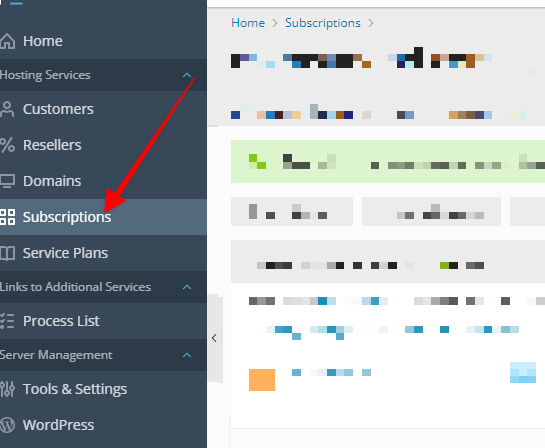
- Now search for domain name and once you find the domain name in search results click on it > Goto Account option shown in screenshot below for that domain name
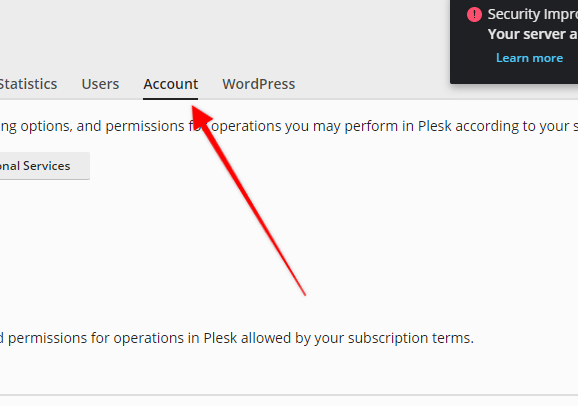
- If on the account page you see anything in red color that mean that particular resources is less allocated so you need to increase limits of that resouces shown in RED color screenshot below
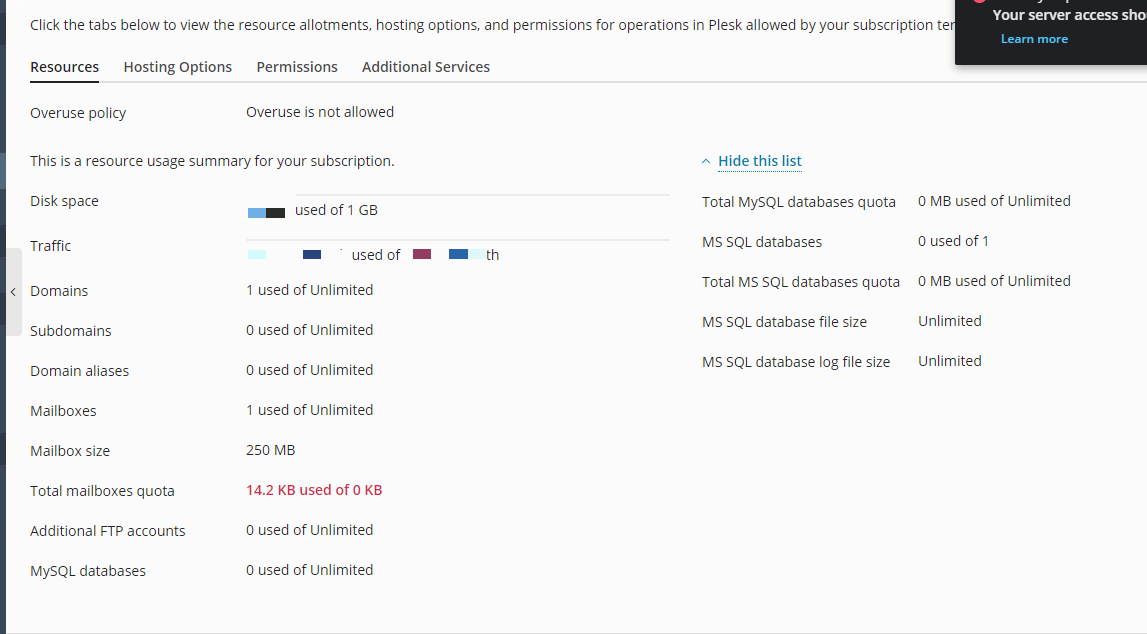
So in this example case the total email quota assigned was 0 thus needs to be increased.
Now, how to increase any resources limit of any hosting ac?
Please follow steps as mentioned at https://helpdesk.webji.in/en/article/how-to-edit-featureslimitations-of-web-hosting-ac-in-plesk-admin-reseller-panel-1mj04cf/
Please note
1. If you donot upgrade the required resources the web hosting ac can have auto suspended again so unsuspending without having the resources increased is not a solution.
2. If you have a reseller hosting or admin ac of Plesk (as per your plan purchased) then you can have unsuspend the account by following steps as mentioned at https://helpdesk.webji.in/en/article/how-to-edit-featureslimitations-of-web-hosting-ac-in-plesk-admin-reseller-panel-1mj04cf/
- Home
-
Store
- Browse All
- SSL Certificates
- Website Builder
- Backup.Help Plans
- Social Media Management
- Premium 1Gbps Network - Shared Hosting
- Data migration services
- Dedicated Server
- addons (Shared/Reseller Hosting)
- Server Management addon
- Reseller Hosting (Windows)
- Website Security Solutions
- Wordpress Services
- Gsuite (by Google)
- Linux Shared Hosting
- Windows Shared Hosting
- Wordpress Hosting
- Business Email Hosting
- Digital Marketing / SEO
- Linux Hosting (Plesk Panel)
- Reseller Hosting (Linux)
- VPS Servers
- Cloud Server
- AI SEO Tools
- Local SEO Services
- Whitelabel SEO Services
- Register a New Domain
- Transfer Domains to Us
- Announcements
- Affiliates
- Documentation
- Contact Us
-
More

